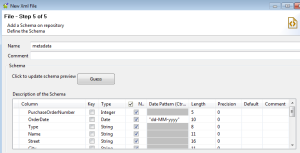To set this workspace location, edit "config.ini" file in "configuration" folder at root of Talend installation folder.
In this file you can use variable "osgi.instance.area" or "osgi.instance.area.default" to specify your workspace location.
Follow below steps to complete this activity.
Step 1. Go to the Talend Installed directory then configuration folder like C:\Talend\TOS_DI-Win32-........\configuration.
Step 2. Open config.ini file.
Step 3. Write down below code at first line of file.
osgi.instance.area=provide your workspace path.
e.g.
osgi.instance.area=C:/Talend/TOS_DI-Win32...../workspace
Step 4. Save config.ini file keep open.
Step 5. Restart Talend, once you see first window then remove above line of code, save and close the config.ini file.